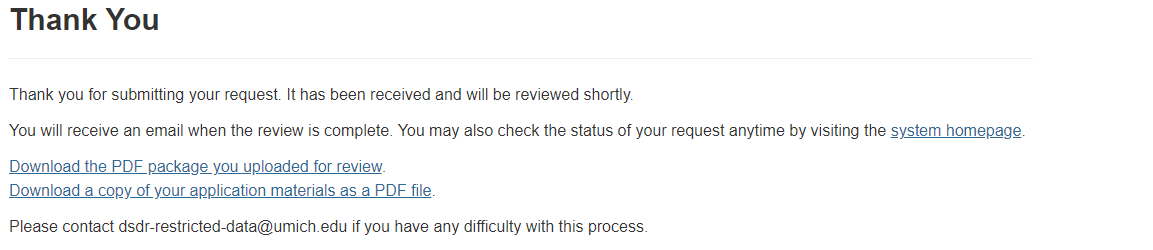Secure Dissemination method
Instructions to apply online for CVFS restricted-use data via the secure dissemination method
This method allows a user to receive encrypted, CVFS restricted-use data files via an e-mail from ICPSR. The user may then save the files to their own computer. Select this method if you have access to the software tools that you need to analyze the data, and a stand-alone desktop computer for storing the files that is not connected to the Internet, another computer, or any networked device (e.g., printer, switch, router). (Also acceptable: a private-networked computer defined as two or more computers and/or network devices (e.g., printer, switch, router) that are not connected to the Internet or a local area network (LAN).)
To begin the online application process, create a new MyData account on the ICPSR website or log into your existing MyData account here. Then follow these steps:
- In the search bar at the top of the ICPSR home page, type “Chitwan”, press “enter” on your keyboard, and select the desired study
- Select “Access Restricted Data” from the study’s page on the ICPSR website
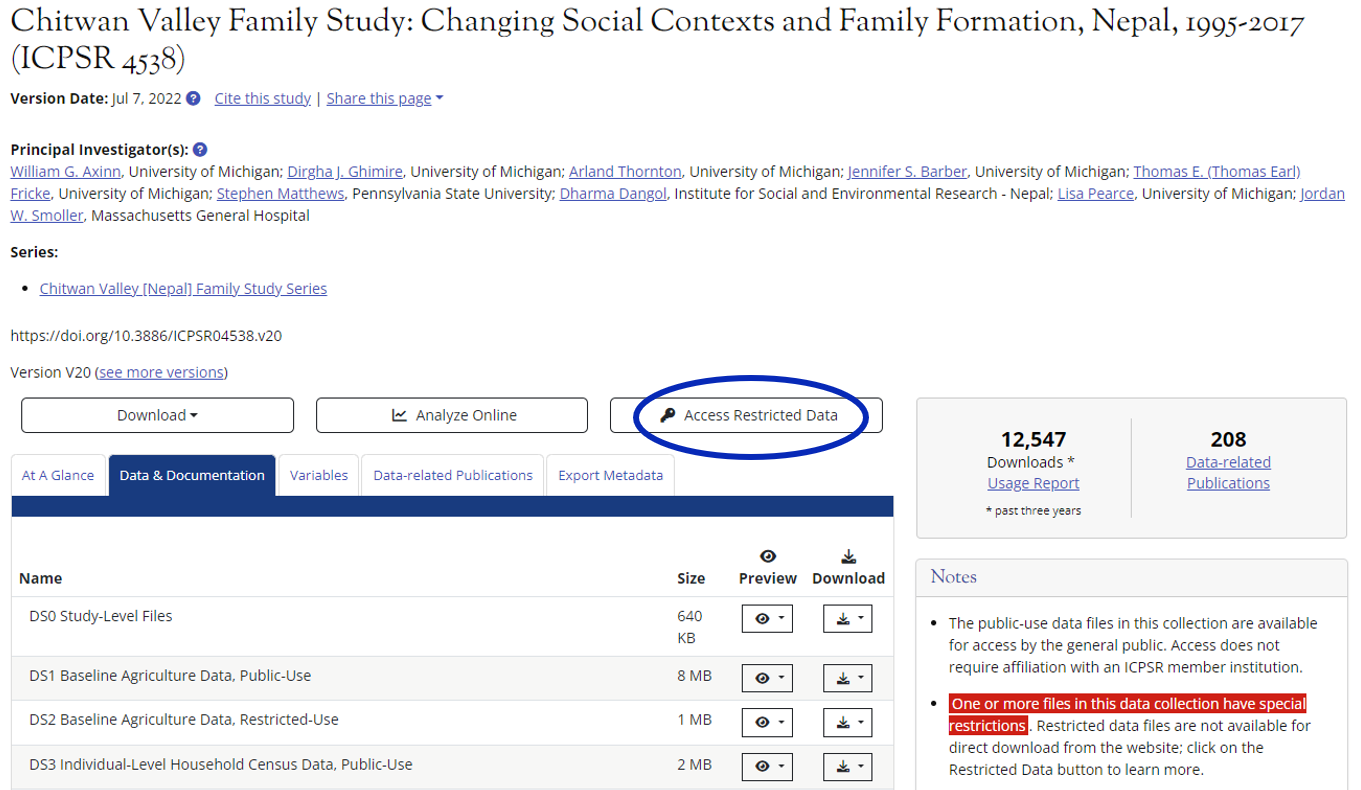
- Select “Secure Dissemination”
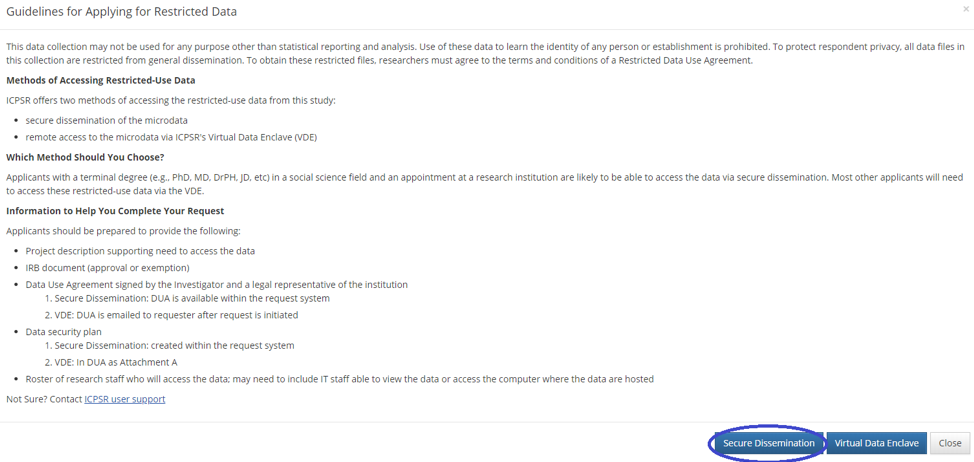
- Download the Restricted Use Data Agreement and read it carefully. Then click “Start a new request for DSDR restricted-use data”
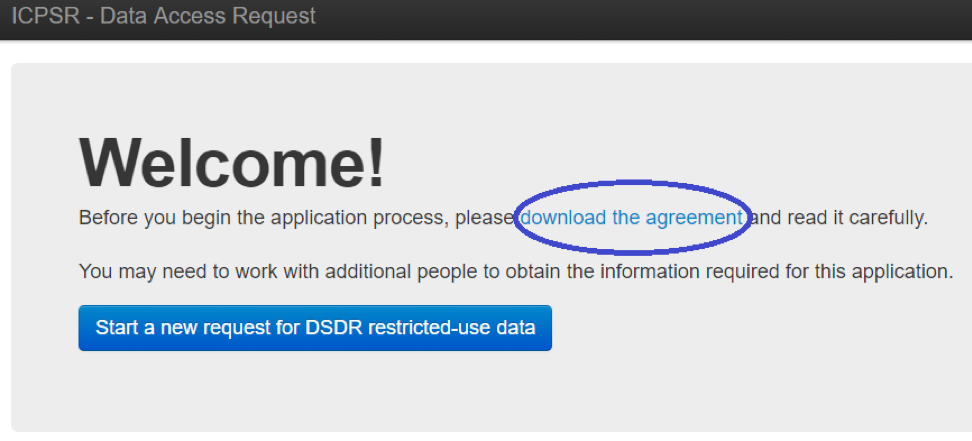
- Complete the 8 sections of the online application:
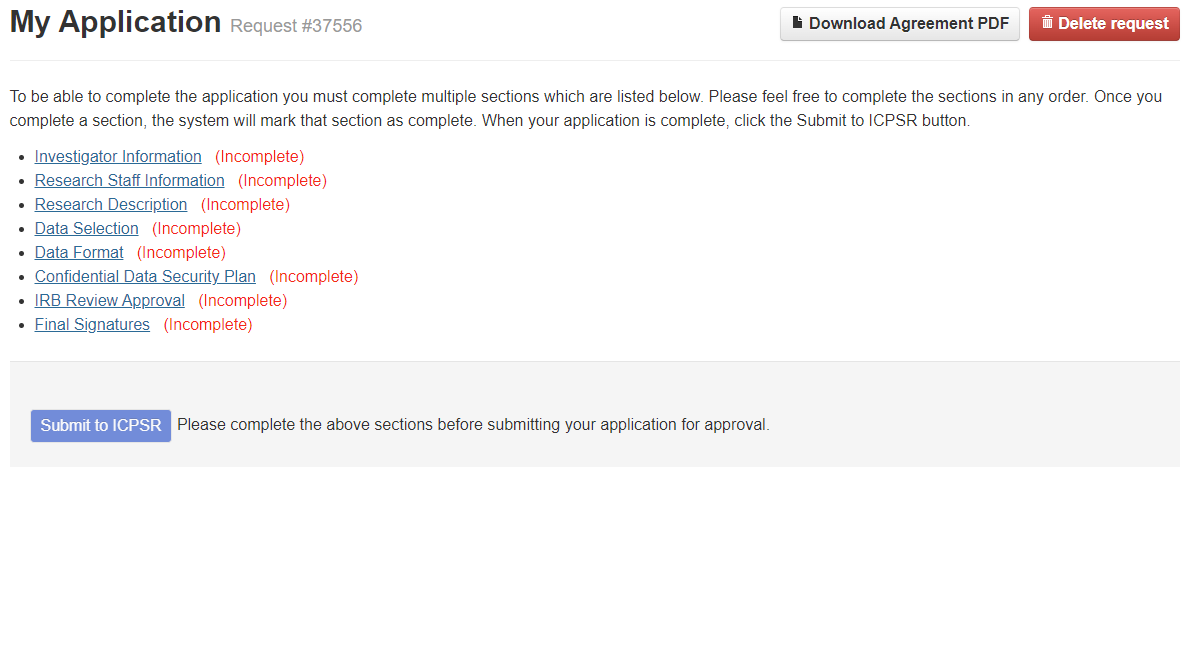
- Investigator Information
Enter your research project title and contact information, then select Save and Continue.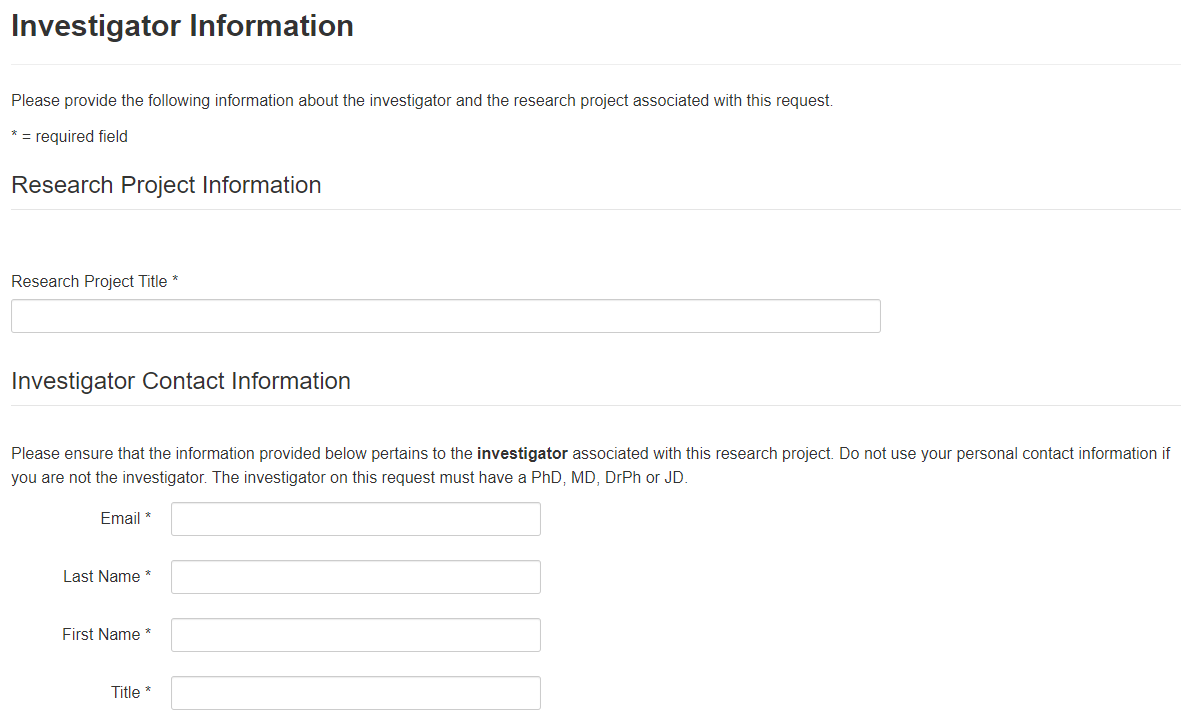
- Research Staff Information
Click “Add a staff member” and enter staff information, or affirm that there are no staff members for your project, then select Save and Continue.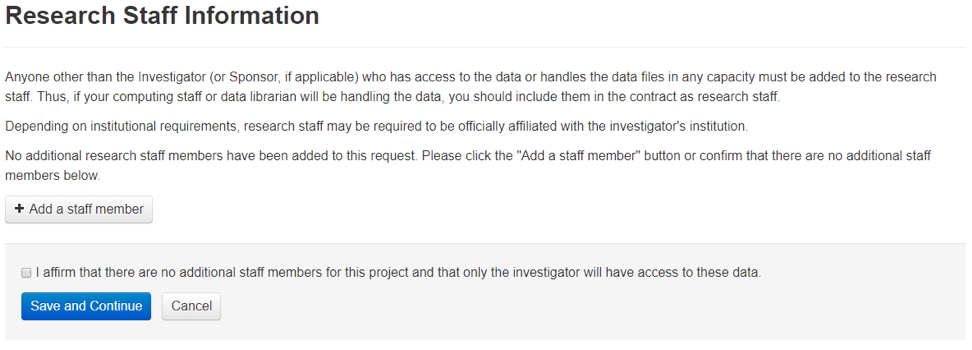
- Research Description
Enter a description of your research and explain why you need the data, then select Save and Continue.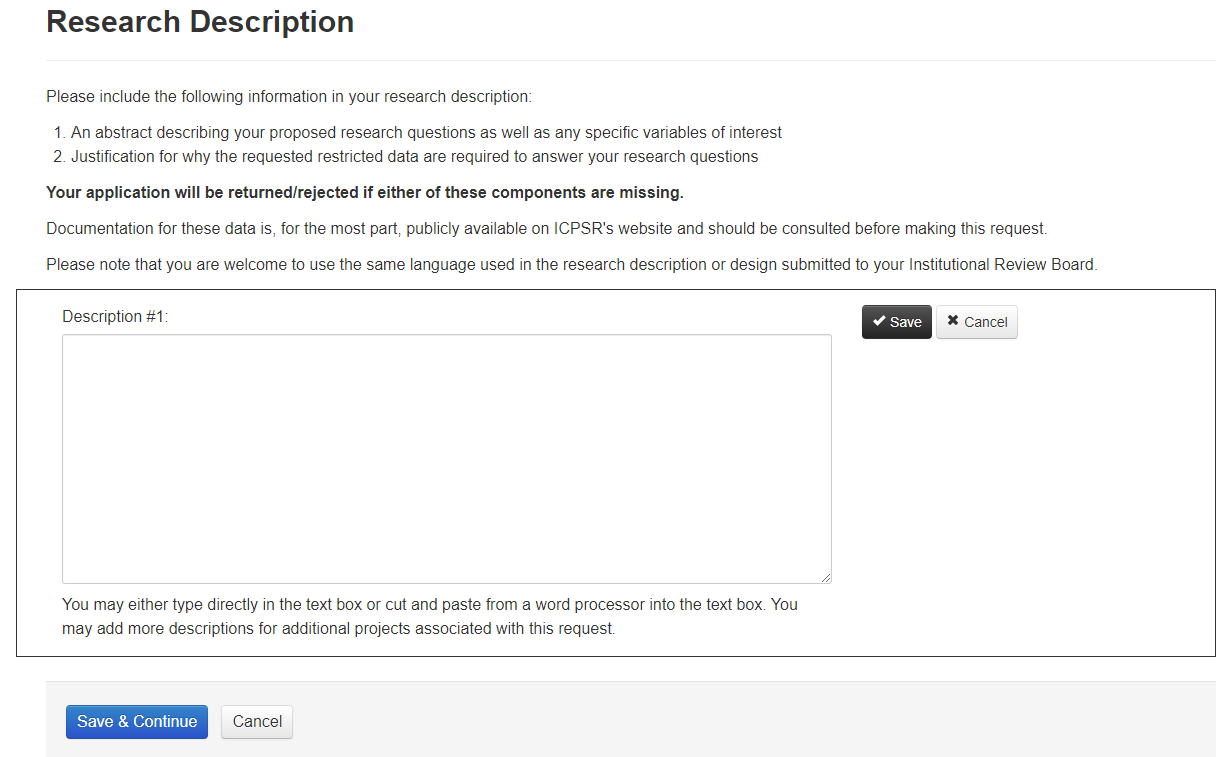
- Data Selection
This section allows you to choose other study files that might be of interest to you. Select additional studies to obtain their data files or select none, then select Save and Continue.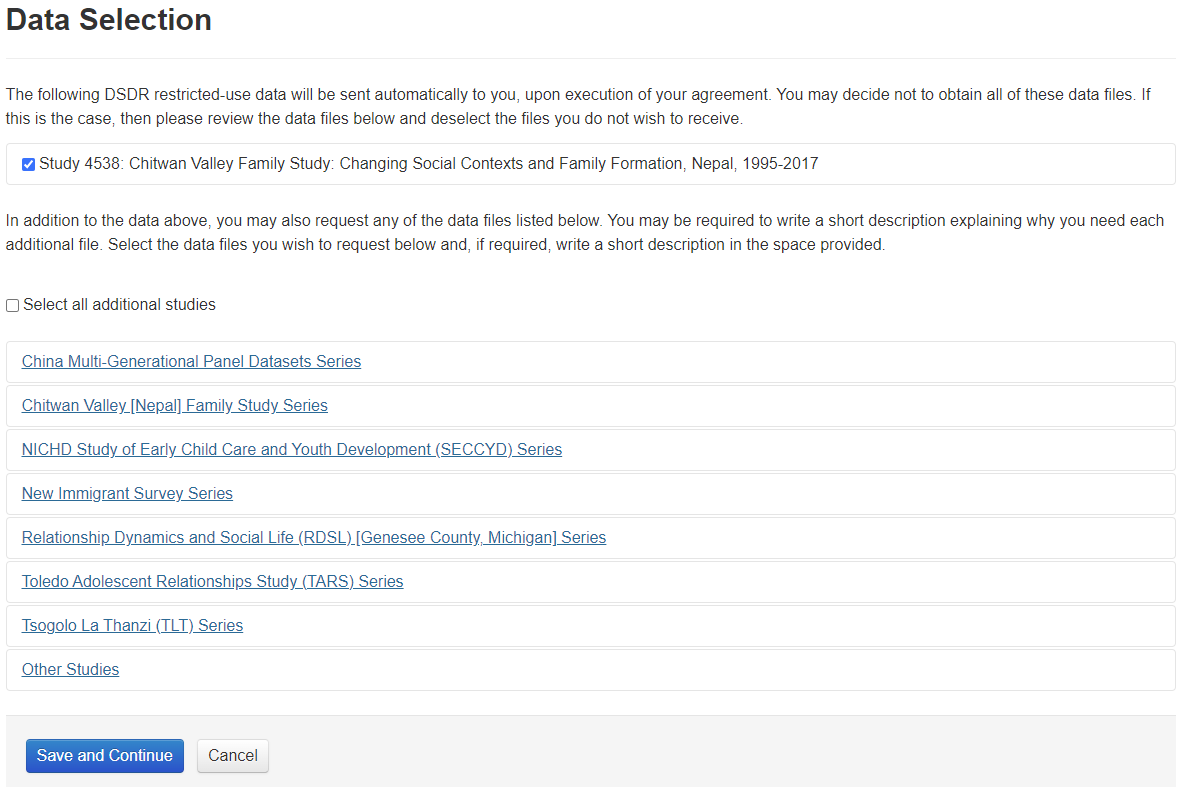
- Data Format
Select your preferred data format, then select Save and Continue.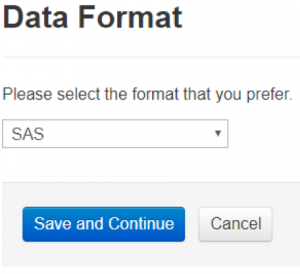
- Confidential Data Security Plan
Choose the non-networked computer plan, then select Save and Continue. (Note: the private-networked computer plan is no longer available.)
Next you will be asked to indicate whether you will implement a series of computing requirements. Answer the questions, then select Save and Continue.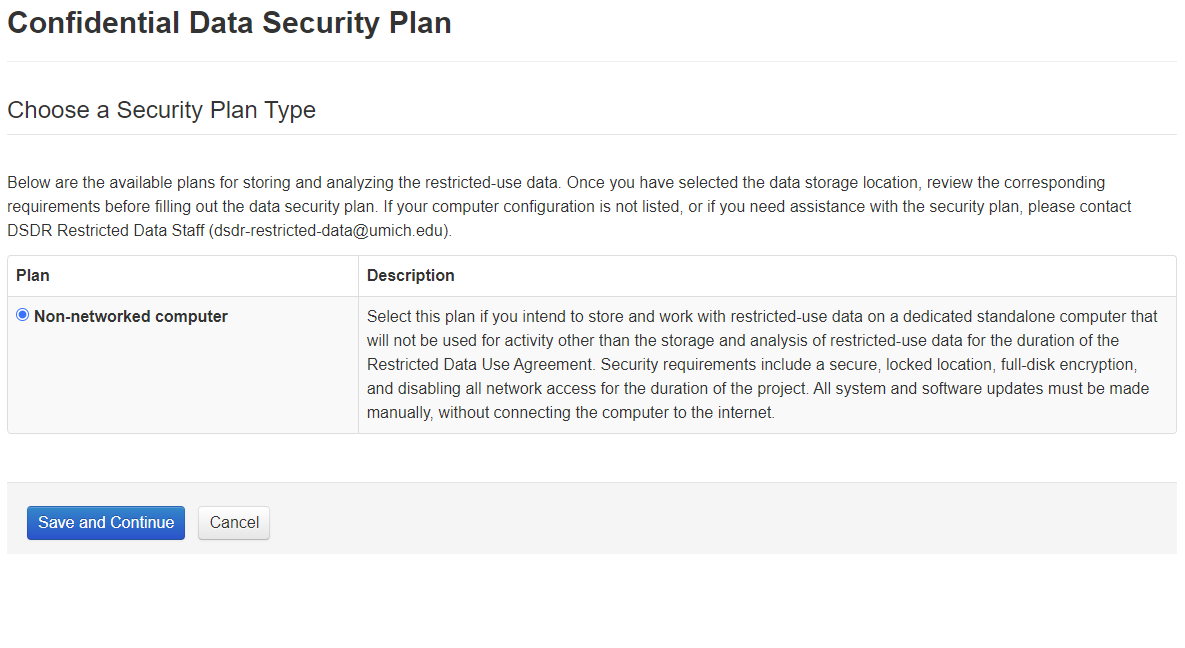
- IRB Review Approval
Select if the project was determined exempt by your institution’s IRB, upload your IRB approval document in PDF format, enter your project’s expiration date or the date that your IRB exemption was granted, then select Save and Continue.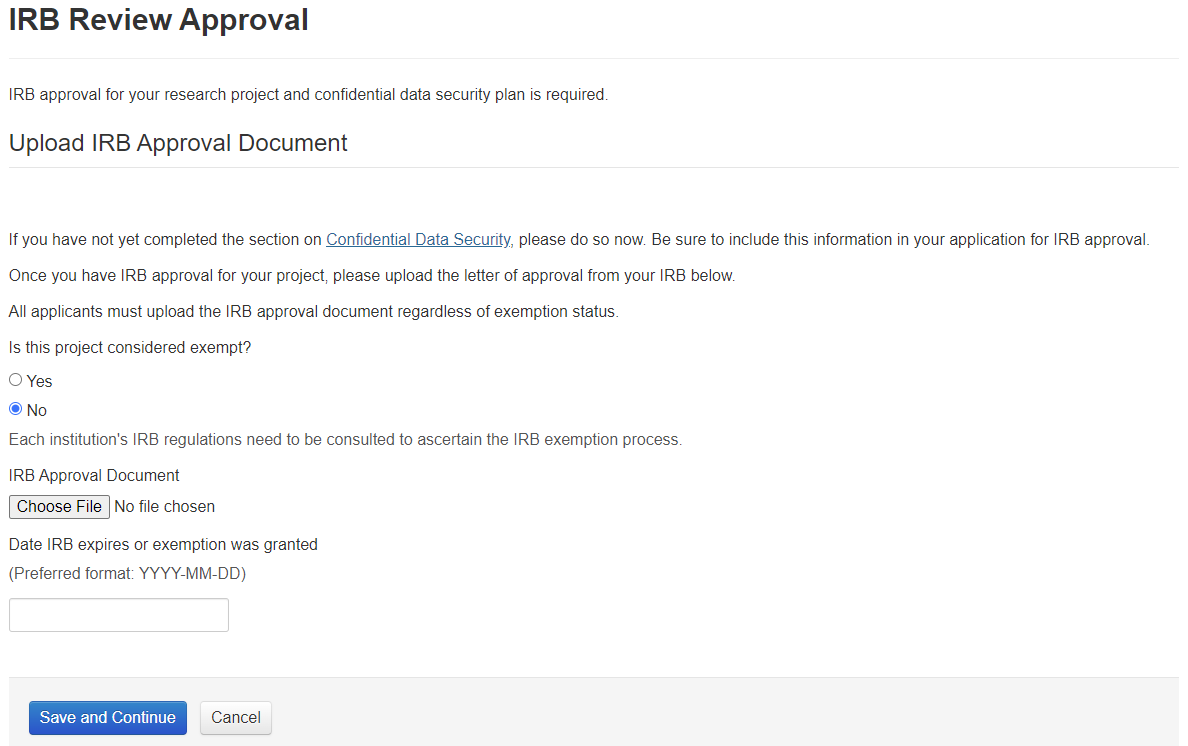
- Final Signatures
Here you can download the Restricted Use Data Agreement if you have not already. The last page must be signed by you and the appropriate person in your institution who is authorized to enter into legal agreements with other institutions.
Upload the signed agreement, then select Save and Continue.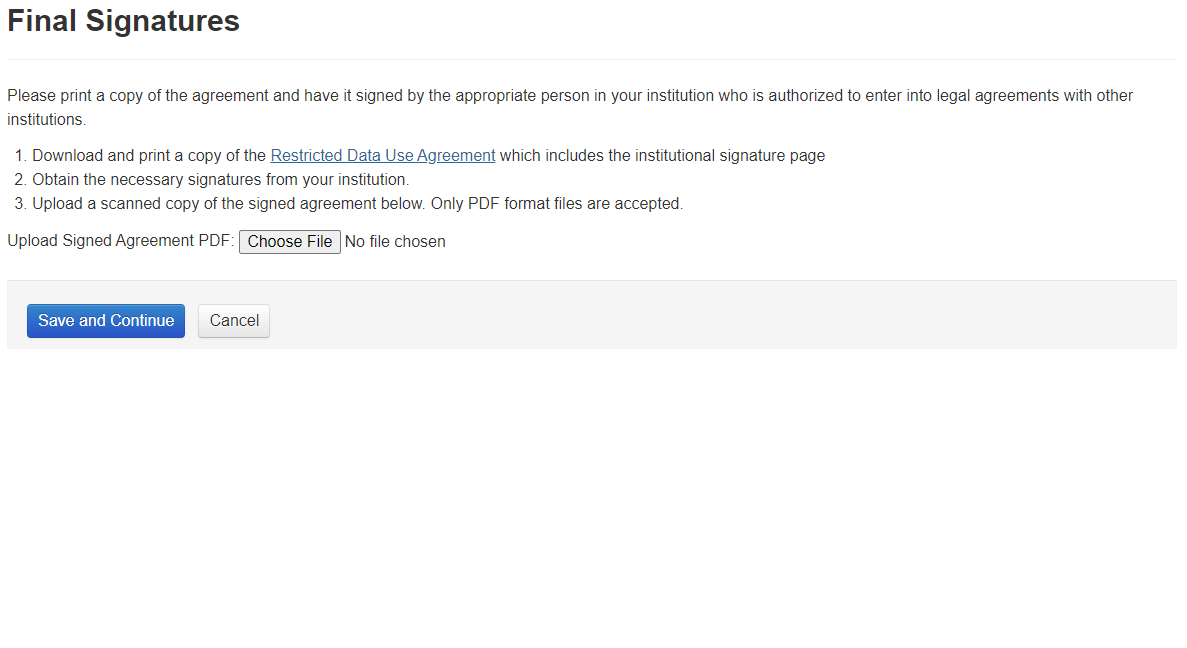
- Investigator Information
- To complete the online application process, check “I attest that all of the information provided is accurate”, then click “Submit to ICPSR”.
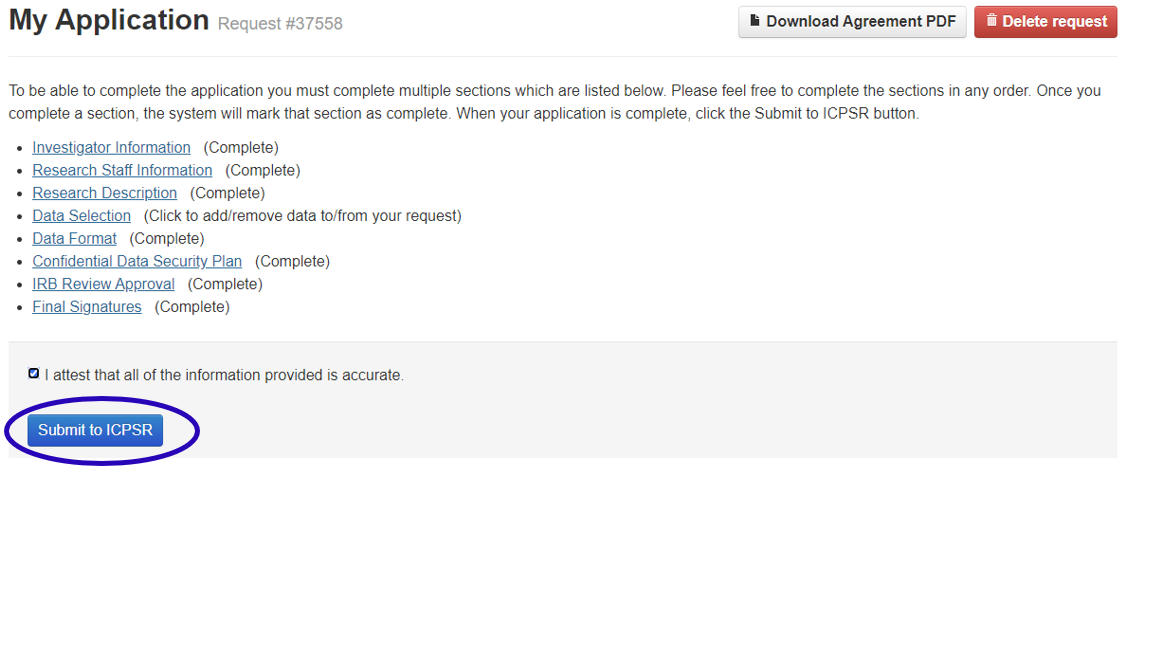
After clicking “Submit to ICPSR”, you will be redirected to a confirmation page.